Understanding and Resolving the "400: Session Invalid" Error When Linking Instagram
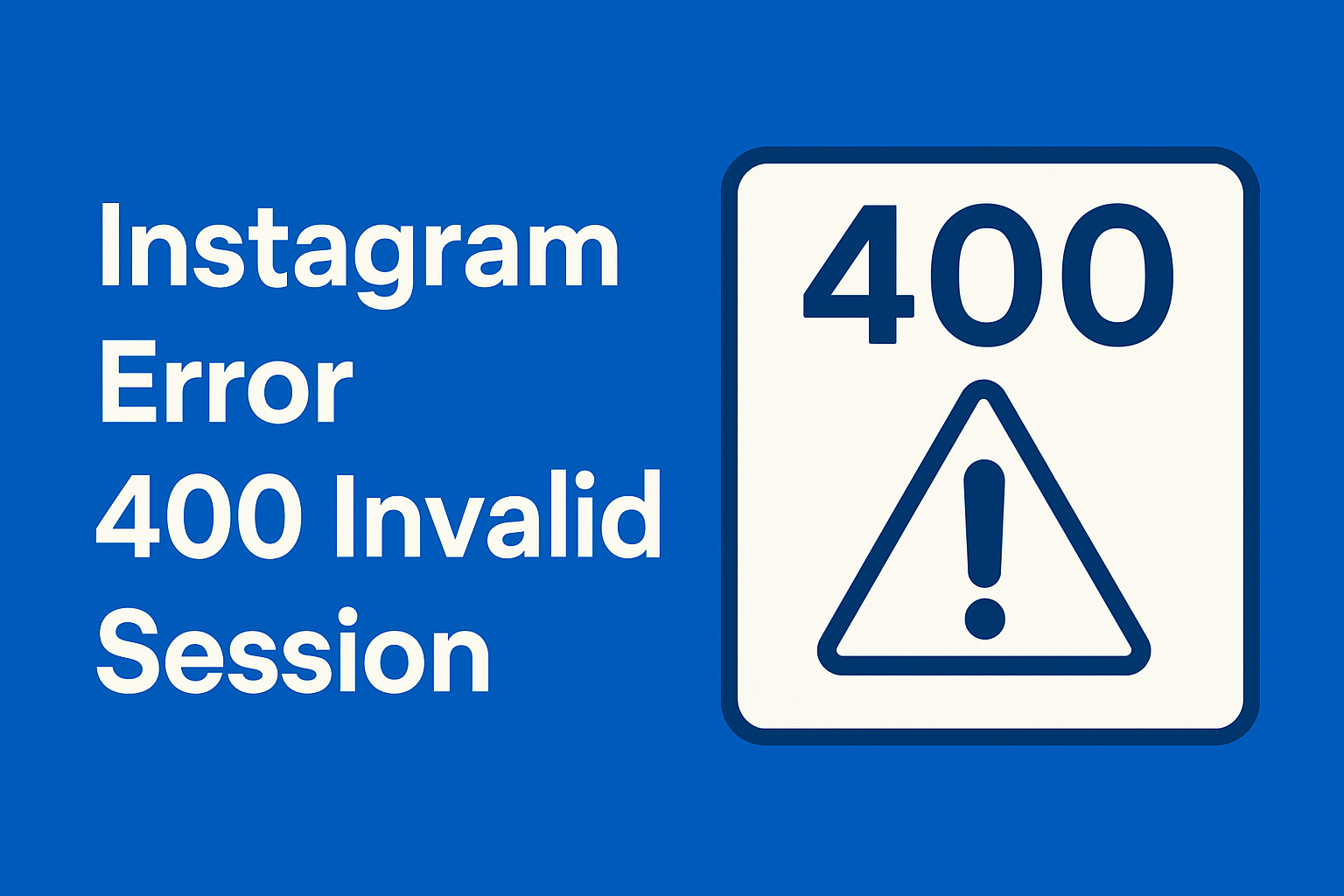
Understanding and Resolving the "400: Session Invalid" Error When Linking Instagram
A comprehensive guide to fixing Instagram integration errors and streamlining your social media workflow.
What Is the "400: Session Invalid" Error?
The "400: Session Invalid" error is an HTTP status code error, specifically an OAuthException, that occurs when Instagram’s authentication system fails to validate a session during an attempt to link an account to a third-party platform. This error typically appears as a pop-up message or a white screen with a message like:
{"error_type": "OAuthException", "code": 400, "error_message": "Session invalid"}
It’s a common issue when trying to integrate Instagram with website builders (e.g., Squarespace), social media management tools, or other apps that require Instagram API access. The error suggests that the session token used to authenticate the connection is either expired, corrupted, or not recognized by Instagram’s servers.
Why Does This Error Occur?
Based on user reports and technical insights from platforms like Reddit, Squarespace forums, and developer communities, the "400: Session Invalid" error can stem from several causes:
- Existing App Permissions Conflict: If Instagram is already linked to the third-party platform (or was previously linked), residual permissions may cause conflicts. For example, a user on Reddit noted that the error occurred because their Instagram account was connected on Instagram’s side but not reflected in Squarespace.
- Instagram API Bugs: Instagram’s API, managed by Meta, is known to have occasional glitches. A LightWidget help article explains that the error often occurs on Instagram’s website during the OAuth redirect process, and Meta has acknowledged but not fully resolved the issue.
- Browser or Device Issues: Cookies, cache, or session data stored in a browser can interfere with authentication. Users have reported success by switching to incognito mode or a different device.
- Account Type Mismatch: Some users with business or creator Instagram accounts face this error if the third-party platform expects a personal account or vice versa. A Squarespace Reddit thread mentioned that account type (business vs. personal) might influence the error, though it’s not always a factor.
- Expired or Invalid Tokens: OAuth tokens used for authentication can expire or become invalid if the app’s permissions are revoked or if there’s a delay in the authentication process.
- Platform-Specific Restrictions: Some platforms, like Squarespace, may have specific requirements for Instagram integrations (e.g., a minimum number of photos for carousel displays), which can trigger the error if not met.
Supercharge Your Social Media with Postly!
Say goodbye to integration headaches! Postly is your ultimate social media management tool, offering seamless scheduling, analytics, and content creation for Instagram, Facebook, and more. With Postly’s cutting-edge AI, you can grow your audience effortlessly.
Get Started with Postly Now!Real User Experiences
To understand the real-world impact of this error, let’s dive into user experiences shared across online communities:
- Squarespace Users: A Reddit user, u/naturallymagical, posted in the Squarespace subreddit about their frustration with the error while linking Instagram to their Squarespace site. They noted, “I was on a roll today, and this error pumped the brakes.” Commenters suggested that the issue was due to Instagram showing Squarespace as a connected app, even though it wasn’t visible in Squarespace’s dashboard. The solution? Disconnecting Squarespace from Instagram’s “Apps and Websites” settings and retrying the connection.
- TikTok Integration Woes: On the TikTokhelp subreddit, u/JoaoRuiAmorim described getting the “400 session invalid” error when linking Instagram to TikTok. Despite trying multiple troubleshooting steps, they found no immediate fix, highlighting how this error can persist across platforms.
- Amazon Influencer Program: A user, u/cupcake_island, shared on the Amazon_Influencer subreddit that they encountered the error when applying to the Amazon Influencer Program with their Instagram account. They tried different devices and browsers but faced the same issue, underscoring the error’s persistence.
- WordPress and Beyond: A WordPress user reported the error when connecting Instagram via the Smash Balloon Social plugin, as noted in a WordPress.org thread. The suggested fix involved reauthorizing the app through Instagram’s settings, similar to the Squarespace solution.
These experiences reveal a common theme: the error is often linked to Instagram’s side of the integration, requiring users to manage permissions or adjust their approach to authentication.
How to Fix the "400: Session Invalid" Error
Based on user feedback and technical resources, here are step-by-step solutions to resolve the "400: Session Invalid" error:
- Disconnect and Reconnect the App
The most common fix involves removing the third-party app’s permissions from Instagram and starting fresh:
- Open Instagram in a browser (preferably mobile, as some users reported better success).
- Go to Settings > Security > Apps and Websites.
- Look for the platform (e.g., Squarespace, TikTok) under Active or Expired tabs.
- Remove the app by clicking Remove or Disconnect.
- Return to the third-party platform and retry the Instagram connection.
User Tip: u/naturallymagical on Reddit fixed the error by deleting Squarespace from Instagram’s connected apps and reconnecting, noting it worked because “the account was connected on Instagram’s side but not appearing in Squarespace”.
- Use Incognito Mode or a Different Browser
Browser cookies or cached data can interfere with authentication. Try:
- Opening an incognito/private browsing window.
- Logging into Instagram and the third-party platform.
- Attempting the connection again.
A LightWidget article confirms that incognito mode helped some users bypass the error.
- Switch Devices or Networks
Some users found success by:
- Using a mobile device instead of a desktop (or vice versa).
- Switching from Wi-Fi to cellular data (4G/5G) or a different Wi-Fi network.
A Reddit commenter mentioned accessing Instagram’s website permissions on mobile resolved the issue when desktop failed.
- Wait and Retry
The error may be temporary due to Instagram’s API glitches. LightWidget suggests waiting a short period (e.g., an hour) before retrying, as immediate retries often fail.
- Check Instagram Account Settings
Ensure your Instagram account is configured correctly:
- Verify that you’re using the correct account type (business, creator, or personal) as required by the platform.
- Check for any restrictions in Settings > Privacy > Restricted Accounts or Blocked Accounts.
- Log out of Instagram, clear browser cookies, and log back in.
- Update or Reauthorize the App
For platforms like WordPress, reauthorizing the app can help. Follow the steps in Smash Balloon’s guide to refresh the access token.
- Contact Support
If all else fails:
- Reach out to the third-party platform’s support team (e.g., Squarespace Customer Support).
- Report the issue to Meta via their Developer Support page. Note that Meta’s response times can vary, and some users reported no resolution.
Elevate Your Instagram with Postly!
Struggling with manual posting and pesky errors? Postly simplifies Instagram management with effortless scheduling for posts, carousels, and stories. Leverage AI-driven insights to boost engagement and grow your brand.
Join Postly Today!Preventing Future Errors
To minimize the chances of encountering the "400: Session Invalid" error again:
- Keep Apps Updated: Ensure the third-party platform and Instagram app are running the latest versions.
- Manage Permissions Regularly: Periodically review and remove unused apps from Instagram’s Apps and Websites settings.
- Use Reliable Tools: Platforms like Postly offer robust social media integration with fewer authentication issues, thanks to their optimized API connections.
Conclusion
The "400: Session Invalid" error is a common but solvable issue when linking Instagram to third-party platforms. By disconnecting conflicting app permissions, using incognito mode, switching devices, or waiting out temporary glitches, most users can resolve the problem. Real user experiences from Reddit and other forums highlight the importance of persistence and checking Instagram’s app settings. For those looking to streamline their social media workflows and avoid such errors, tools like Postly offer a reliable solution for managing Instagram and other platforms efficiently.
Have you encountered the "400: Session Invalid" error? Share your experience or solutions in the comments below!