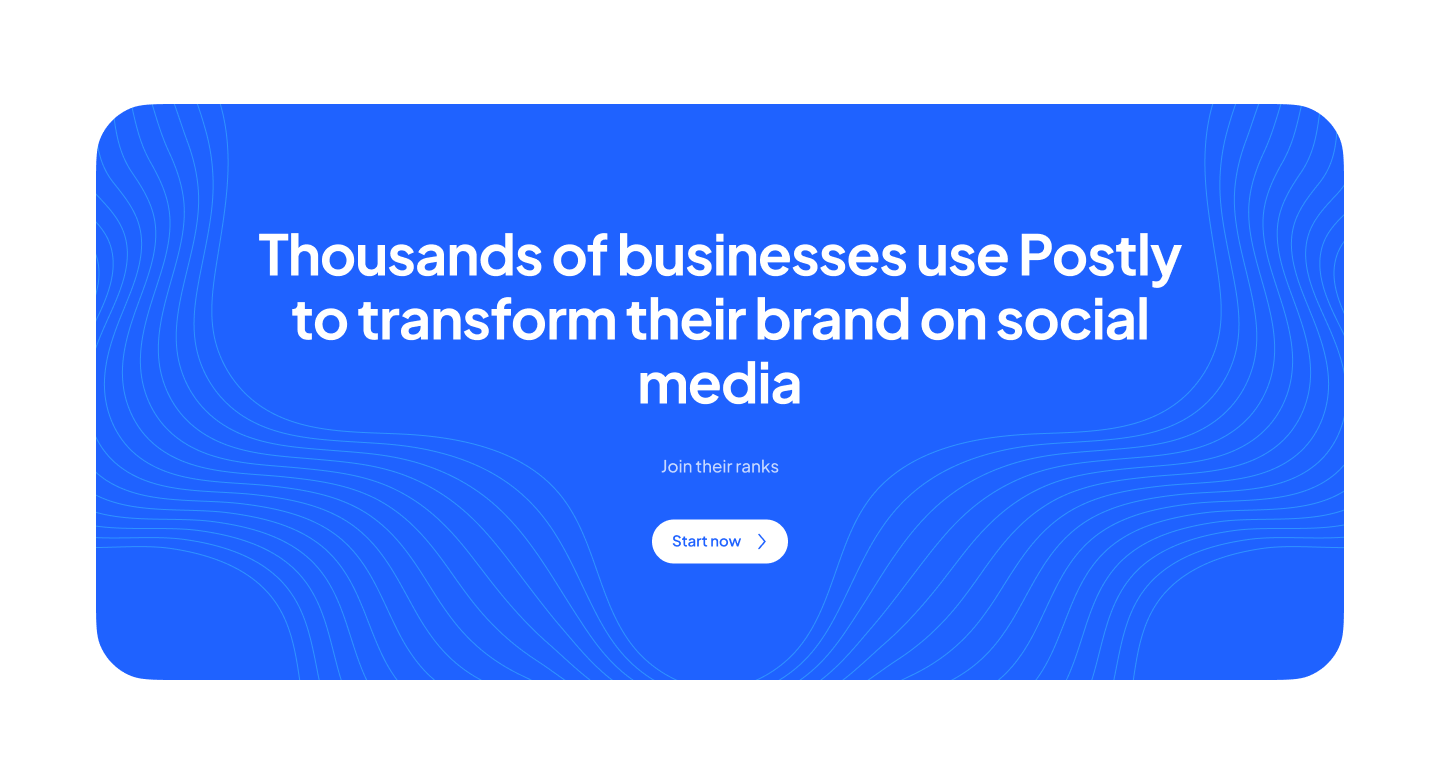Comprehensive Guide to Common YouTube Issues and How to Fix Them
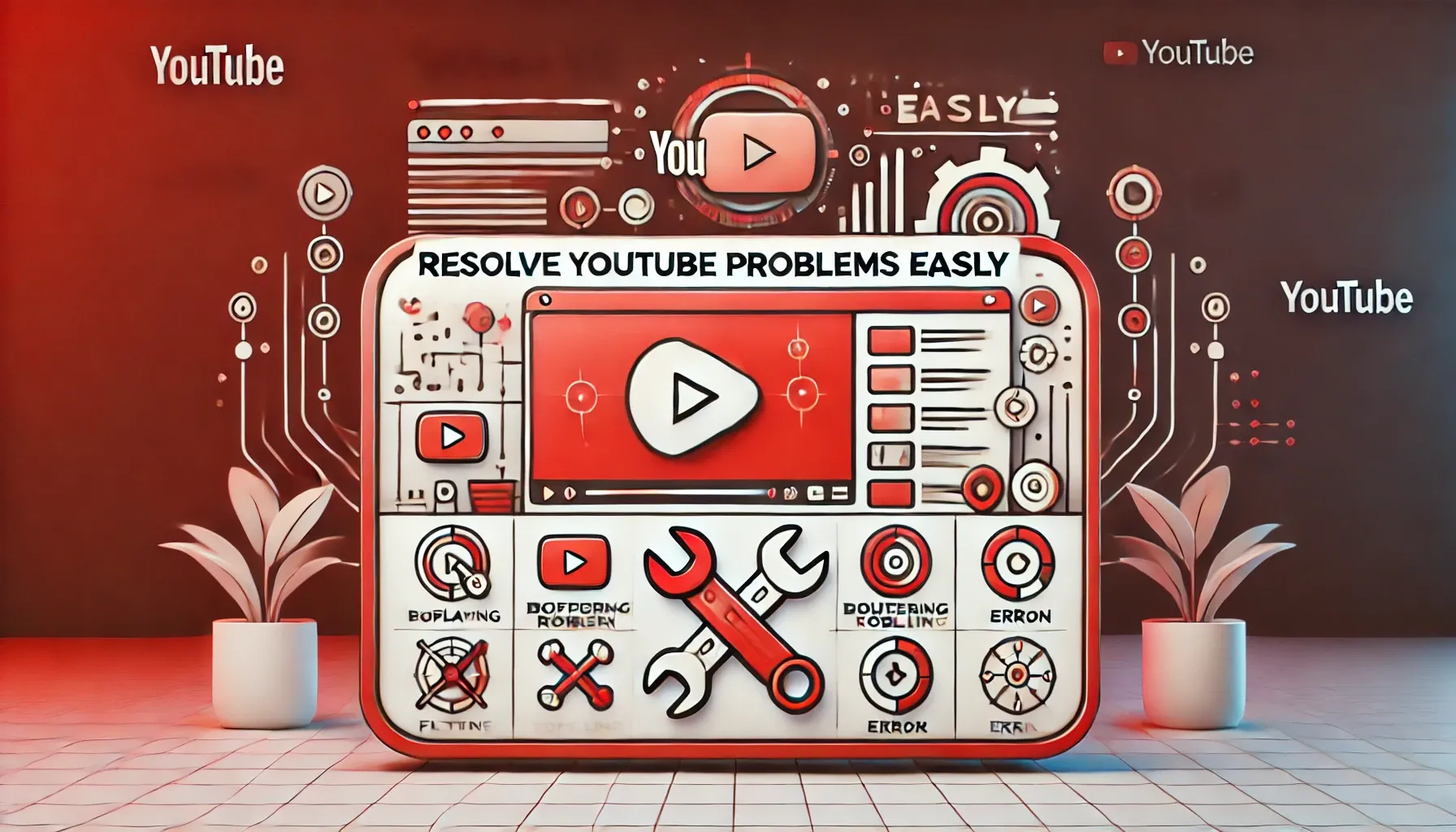
YouTube is the go-to platform for video content, but users often face technical issues or account-related challenges that disrupt their experience. From playback errors to monetization problems, these obstacles can be frustrating. This detailed guide outlines the most common YouTube issues and their solutions, helping you get back to creating, watching, or managing your channel seamlessly.
1. Playback Errors: Videos Won’t Play?
Playback errors occur when YouTube videos fail to load, buffer excessively, or display error messages.
How to Fix:
- Check Internet Connection: Ensure you have a stable and fast connection. Use tools like Speedtest to check your internet speed.
- Update Browser or App: Outdated browsers or apps can cause playback issues. Update your browser or download the latest version of the YouTube app from the App Store or Google Play Store.
- Clear Cache and Cookies:
- On browsers: Go to Settings > Privacy > Clear Browsing Data.
- On the YouTube app: Go to Settings > Apps > YouTube > Storage > Clear Cache.
- Disable Extensions: Browser extensions can interfere with playback. Disable them and try reloading the video.
2. Login Problems: Can’t Access Your YouTube Account?
Login issues can result from forgotten passwords, account hacks, or incorrect credentials.
How to Fix:
- Reset Your Password: Use Google’s Account Recovery tool to reset your YouTube account password.
- Check Google Account Status: Ensure your Google account (linked to YouTube) hasn’t been suspended. Visit the Google Account Help Center.
- Enable Two-Factor Authentication: Protect your account by setting up 2FA under Security in your Google account settings.
3. Upload Failures: Videos Won’t Upload?
Uploading videos can fail due to connectivity issues, incorrect formats, or YouTube’s policy violations.
How to Fix:
- Check File Format: Ensure your video is in an accepted format like MP4, MOV, or AVI. YouTube supports videos up to 128GB or 12 hours in length.
- Compress Large Files: Use tools like HandBrake to compress large videos without compromising quality.
- Check Copyright Compliance: Videos with copyright-infringing content may be flagged and fail to upload. Review YouTube’s Copyright Policy.
- Use a Stable Connection: Switch to a reliable Wi-Fi network before uploading.
4. Channel Suspension or Deletion: Lost Your Channel?
YouTube can suspend or delete accounts due to violations of its community guidelines or terms of service.
How to Fix:
- Appeal the Decision: If you believe your channel was removed in error, submit an appeal through the YouTube Help Center.
- Review Community Guidelines: Familiarize yourself with YouTube’s Policies and Safety Guidelines.
- Contact Support: For eligible creators, YouTube provides direct support via Creator Studio > Help & Feedback > Email Support.
5. Monetization Issues: Can’t Earn Revenue?
Monetization problems are common for creators, often due to eligibility requirements or ad restrictions.
How to Fix:
- Meet Requirements: Ensure your channel has at least 1,000 subscribers and 4,000 watch hours in the last 12 months to join the YouTube Partner Program.
- Resolve Ad Restrictions: Check your videos for ad suitability using the monetization tab in Creator Studio.
- Review Payment Settings: Ensure your AdSense account is linked correctly and payment details are up to date.
6. Engagement Drops: Why Are Views and Subscribers Declining?
A sudden drop in engagement may result from algorithm changes, shadowbanning, or unappealing content.
How to Fix:
- Analyze Audience Insights: Use YouTube Analytics to identify trends in viewer behavior.
- Optimize Thumbnails and Titles: Catchy thumbnails and optimized titles can significantly boost click-through rates.
- Post Consistently: Maintain a regular upload schedule to keep your audience engaged.
- Engage With Viewers: Respond to comments, pin engaging questions, and create community posts to increase interaction.
7. Streaming Problems: Live Stream Won’t Work?
Live streaming issues often occur due to connectivity problems, unsupported devices, or platform settings.
How to Fix:
- Check Streaming Settings: Use YouTube’s Live Streaming Help Guide to ensure proper setup.
- Use Stable Internet: A strong connection is crucial for uninterrupted live streaming.
- Verify Your Account: Ensure your account is verified and meets YouTube’s requirements for live streaming.
8. Video Quality Issues: Why Are My Videos Blurry?
Blurry or low-quality videos can result from poor uploads or YouTube’s compression.
How to Fix:
- Upload in HD: Use a resolution of at least 1080p for crisp video quality.
- Enable HD Playback: Adjust the video settings on YouTube by selecting the gear icon and choosing a higher resolution.
- Check Your Internet Speed: Slow speeds may cause videos to default to lower resolutions.
9. Streamline YouTube Management With Postly
Managing a YouTube channel can be time-consuming, especially when juggling other platforms. Postly simplifies content creation and distribution with features like:
- Video Scheduling: Plan and schedule your video uploads across platforms.
- Performance Insights: Analyze viewer engagement and identify growth opportunities.
- Collaborative Tools: Work with your team seamlessly to create high-quality content.
Using Postly, you can optimize your YouTube strategy while saving time and effort.
Need More Help?
For persistent issues, visit the YouTube Help Center or report the problem via Creator Studio > Help & Feedback > Report a Problem. By following these solutions, you’ll resolve common YouTube challenges and improve your overall experience.