Comprehensive Guide to Common Pinterest Issues and How to Fix Them
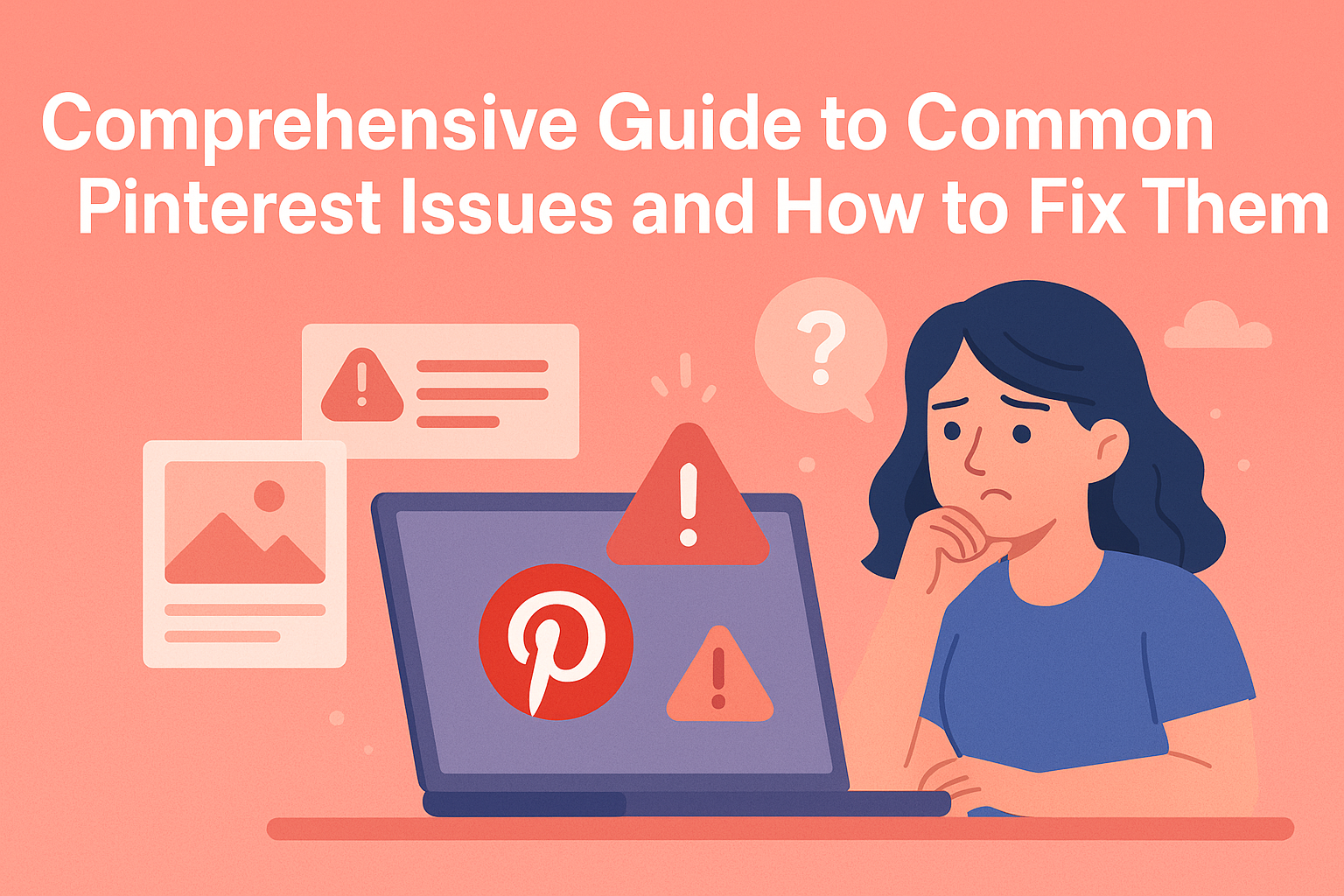
Common Pinterest Issues and How to Fix Them: A Comprehensive Guide
Pinterest is a powerful visual discovery platform for creators, businesses, and users to find and share inspiration. However, challenges such as login issues, pin visibility problems, account suspensions, and difficulties with Pinterest Ads or Business Tools can hinder the experience. This guide outlines the most common Pinterest issues and offers solutions to help you optimize your Pinterest presence.
Boost Your Pinterest with Postly!
Schedule pins and manage your Pinterest presence effortlessly with Postly’s powerful tools.
Try Postly Now1. Login Issues: Trouble Accessing Your Pinterest Account?
Login problems are common and can arise from forgotten credentials, account suspensions, or app-related glitches.
How to Fix:
- Reset Your Password: Use Pinterest’s Password Reset feature to recover your account.
- Enable Two-Factor Authentication: Secure your account by enabling 2FA in Pinterest settings under “Security.”
- Check Account Status: If your account is suspended, review Pinterest’s Community Guidelines and file an appeal via their support center.
- Clear Cache and Cookies: Clear your browser cache or app data to resolve technical login issues.
2. Pin Visibility Problems: Why Aren’t Your Pins Gaining Reach?
If your pins aren’t visible to your target audience, it could be due to algorithmic ranking, unoptimized content, or community guideline violations.
How to Fix:
- Create High-Quality Pins: Use vertical images with a 2:3 aspect ratio and include text overlays to capture attention.
- Optimize Descriptions: Add relevant keywords and hashtags in your pin descriptions for better discoverability.
- Post Consistently: Maintain a regular posting schedule to keep your profile active and relevant.
- Avoid Spammy Behavior: Refrain from over-pinning the same content, which may reduce visibility.
Maximize Pin Reach with Postly!
Schedule optimized pins and track performance with Postly’s analytics tools.
Get Started with Postly3. Account Suspension or Deactivation: Restricted From Pinterest?
Pinterest may suspend accounts for violating community guidelines or suspicious activity.
How to Fix:
- Understand the Reason: Check the email or notification from Pinterest for the specific reason behind the suspension.
- Appeal the Decision: Use Pinterest’s Support Center to file an appeal and provide evidence of compliance with their policies.
- Review Guidelines: Familiarize yourself with Pinterest’s Community Guidelines to avoid future violations.
4. Pinterest Ads Issues: Trouble With Advertising?
Pinterest Ads can boost visibility, but technical or campaign-related issues can hinder their performance.
How to Fix:
- Verify Billing Information: Ensure your payment details are accurate and up to date.
- Target the Right Audience: Use Pinterest’s advanced targeting features to refine your ad campaigns.
- Monitor Campaign Performance: Use Pinterest’s Ads Manager to track performance and adjust strategies as needed.
- Contact Support: If problems persist, use Pinterest’s Business Help Center for assistance.
5. Engagement Drops: Why Are Your Pins Losing Interaction?
A decline in engagement can stem from changes in Pinterest’s algorithm or unoptimized pin strategies.
How to Fix:
- Use Trending Keywords: Research trending topics and incorporate relevant keywords into your pin titles and descriptions.
- Leverage Video Pins: Video content often garners higher engagement than static images.
- Engage With Other Users: Interact with other creators by repinning their content and commenting on pins.
- Analyze Pinterest Analytics: Use Pinterest’s analytics tools to identify what works and optimize your strategy.
Streamline Pinterest Ads with Postly!
Manage and optimize your Pinterest ad campaigns with Postly’s integrated tools.
Discover Postly Now6. Board Management Issues: Trouble Organizing or Accessing Boards?
Managing boards efficiently is essential for a seamless Pinterest experience.
How to Fix:
- Reorganize Boards: Use the “Organize” feature to move pins or reorder boards for better visibility.
- Enable Board Collaboration: Share boards with collaborators and manage permissions for seamless teamwork.
- Check Privacy Settings: Ensure boards are set to “Public” if you want them to be discoverable by others.
7. Technical Glitches: Pinterest Isn’t Working Properly?
Technical issues like app crashes, slow performance, or missing notifications can disrupt your Pinterest experience.
How to Fix:
- Clear Cache and Data: On mobile, go to Settings > Apps > Pinterest > Clear Cache to resolve minor glitches.
- Update the App: Ensure you’re using the latest version of Pinterest for bug fixes and new features.
- Switch Devices: Try accessing Pinterest on another device or browser to isolate the issue.
- Report Bugs: Use Pinterest’s Help Center to report persistent technical problems.
8. Pinterest Business Tools Issues: Difficulty Using Business Features?
Pinterest’s business tools, such as Analytics and the Shop tab, are critical for business growth, but glitches or setup issues can hinder their utility.
How to Fix:
- Claim Your Website: Ensure your website is claimed and verified for full access to Pinterest’s business features.
- Enable Rich Pins: Add metadata to your website to enable Rich Pins, which provide more context to your pins.
- Use the Analytics Dashboard: Regularly monitor your performance metrics to identify opportunities for improvement.
- Contact Support: Reach out to Pinterest’s Business Support for unresolved issues.
9. Streamline Pinterest Management With Postly
Managing Pinterest effectively can be time-consuming, especially for businesses. Postly simplifies this process with:
- Content Scheduling: Plan and automate pin uploads for consistent engagement.
- Analytics Integration: Track your Pinterest performance and optimize your strategy.
- Team Collaboration: Collaborate seamlessly with your team to manage campaigns.
- Multi-Platform Integration: Manage Pinterest alongside other social platforms from a single dashboard.
Postly helps creators and businesses save time while maximizing their Pinterest potential.
Take Control of Pinterest with Postly!
Simplify pin scheduling and analytics with Postly’s powerful tools for creators and businesses.
Sign Up for PostlyNeed More Help?
For persistent issues, visit Pinterest’s Help Center or reach out to their support team. By addressing these challenges, you can enhance your Pinterest experience and achieve your content or business goals.