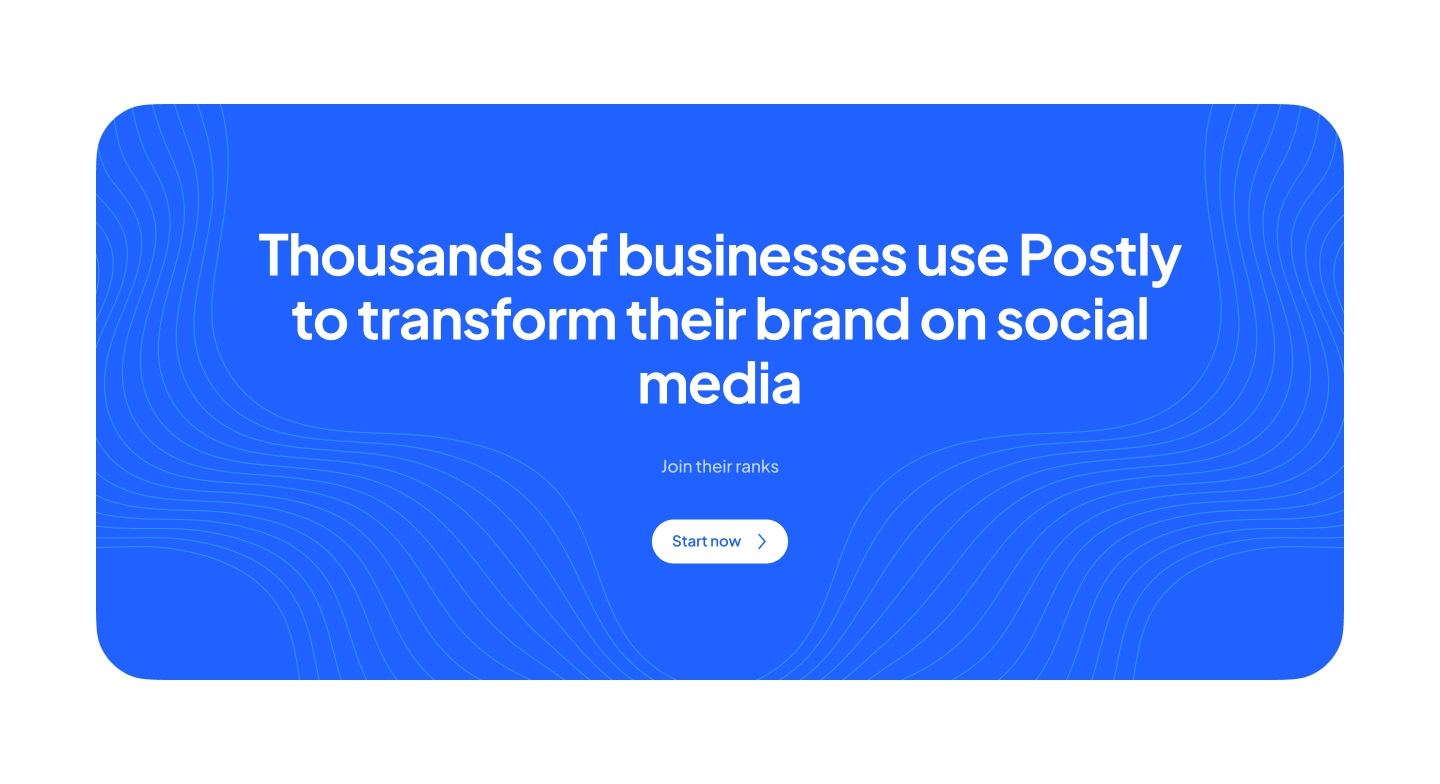Comprehensive Guide to Common Instagram Issues and How to Fix Them

Instagram is one of the most popular social media platforms, but like any app, it’s not immune to technical glitches, user errors, or platform changes. From login troubles to engagement drops, these issues can frustrate even the savviest users. This detailed guide will explore the most common Instagram problems and provide step-by-step solutions to resolve them. Bookmark this guide to keep your Instagram running smoothly!
1. Login Issues: Can’t Access Your Account?
Login troubles are among the most frequent problems on Instagram. These can stem from forgotten passwords, incorrect login details, or even hacked accounts.
How to Fix:
- Reset Your Password: Click on the “Forgot Password” option on the login page to receive a reset link via your email or SMS. Follow the instructions to set a new password.
- Use Facebook Login: If your Instagram account is linked to your Facebook profile, use Facebook to log in. This bypasses the need for manual credentials.
- Recover a Hacked Account: Visit the Instagram Account Recovery page and follow their detailed process, which may require submitting ID verification.
- Two-Factor Authentication: Enable this feature for added security. Go to Settings > Security > Two-Factor Authentication.
2. App Crashes or Freezes: Instagram Stopped Working?
Frequent app crashes or unresponsiveness are typically caused by outdated software, corrupted data, or device-specific issues.
How to Fix:
- Update the App: Ensure you have the latest version by visiting the App Store or Google Play Store.
- Clear Cache/Data:
- On Android: Go to Settings > Apps > Instagram > Storage > Clear Cache. For persistent issues, select “Clear Data.”
- On iOS: Reinstall the app since cache-clearing isn't a direct option.
- Restart Your Device: Sometimes, a simple restart can resolve temporary glitches.
- Reinstall Instagram: If issues persist, uninstall and reinstall the app to ensure all files are up-to-date.
3. Posting Failures: Why Won’t My Content Upload?
If your photos, videos, or stories fail to upload, the culprit is often poor connectivity, unsupported formats, or account restrictions.
How to Fix:
- Check Your Internet Connection: Switch to a strong Wi-Fi connection or mobile data.
- Ensure Compatibility: Confirm that your media files meet Instagram’s format and size requirements (e.g., maximum video length is 60 seconds for regular posts).
- Avoid Restricted Content: Review Instagram’s Community Guidelines to ensure your post doesn’t violate platform rules.
- Compress Large Files: Use apps like HandBrake or online compressors to reduce file size without losing quality.
4. Account Suspension or Deletion: Recovering Lost Access
Instagram may suspend or delete accounts that violate their guidelines or due to false flags.
How to Fix:
- File an Appeal: Use Instagram’s Appeal Form to contest suspensions or deletions. Be clear and concise in explaining why your account should be restored.
- Understand the Guidelines: Familiarize yourself with Instagram’s rules to prevent future issues.
- Enable Notifications: Stay updated on any warnings or actions against your account by turning on email or in-app alerts.
5. Engagement Drops: What Happened to My Likes and Comments?
A sudden drop in engagement is often linked to algorithm changes, shadowbanning, or unengaging content.
How to Fix:
- Diversify Content: Mix photos, videos, and stories to attract more followers.
- Leverage Trending Features: Use Instagram Reels and Stories, which are prioritized in the algorithm.
- Engage With Your Followers: Respond to comments, reply to DMs, and create polls or questions in Stories to boost interactions.
- Research Hashtags: Use relevant, non-restricted hashtags. You can verify hashtag status by searching for it on Instagram.
6. Direct Message (DM) Issues: Trouble Sending or Receiving Messages?
DM issues can arise due to app glitches, temporary restrictions, or server-side problems.
How to Fix:
- Update the App: Download the latest version of Instagram to ensure bug fixes are applied.
- Check for Restrictions: If you’ve recently violated platform rules, Instagram may temporarily block DMs. Wait for the restriction to lift or contact support.
- Clear Cache: Follow the steps mentioned earlier to clear app cache on Android or reinstall on iOS.
7. Hashtag or Explore Page Problems: Invisible Posts?
If your content doesn’t appear under hashtags or on the Explore page, your account might be shadowbanned or facing visibility limitations.
How to Fix:
- Audit Your Hashtags: Avoid using banned or overused hashtags, as they can limit visibility. Use tools like Display Purposes to find safe hashtags.
- Stay Consistent: Regular posting and adherence to guidelines improve algorithmic trust over time.
- Avoid Spammy Behavior: Don’t overuse hashtags or post repetitive content. These behaviors trigger Instagram’s spam filters.
8. Blurry Stories or Posts: Why Is My Content Low Quality?
Blurred content often results from Instagram’s compression algorithms or poor file quality.
How to Fix:
- Upload High-Quality Files: Ensure your photos are at least 1080 pixels wide, and videos are in MP4 format with H.264 compression.
- Enable High-Quality Uploads: On Instagram, go to Settings > Account > Data Usage, and enable the option for high-quality uploads.
- Update the App: An outdated app might not support certain file formats or resolutions.
9. Streamline Your Social Media Management with Postly
Managing Instagram can be challenging, especially if you’re juggling multiple platforms. Tools like Postly simplify the process by offering an all-in-one solution for scheduling posts, analyzing performance, and collaborating with your team. With Postly, you can:
- Plan your content calendar for Instagram and other platforms effortlessly.
- Automate posting to maintain consistency without manual effort.
- Access robust analytics to identify and fix engagement drops.
Leverage Postly to stay on top of your Instagram game and avoid common pitfalls.
Need More Help?
If none of these solutions work, report your issue directly to Instagram through the app:
- Go to Settings > Help > Report a Problem.
- Provide a detailed description of the issue and attach screenshots if applicable.
By addressing these common issues with the solutions provided, you can enjoy a seamless Instagram experience and keep your audience engaged!